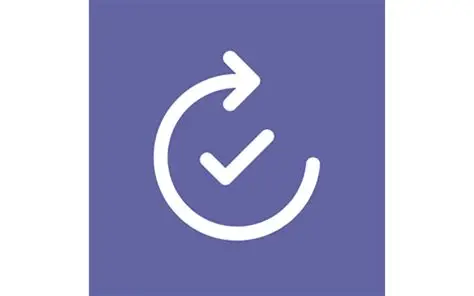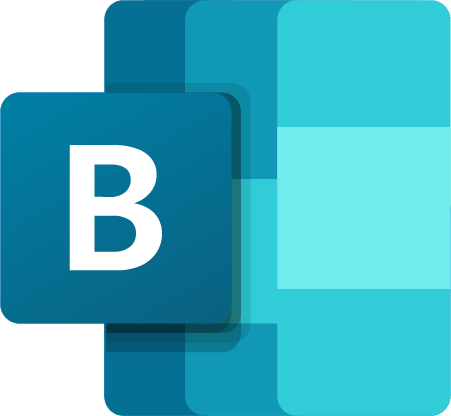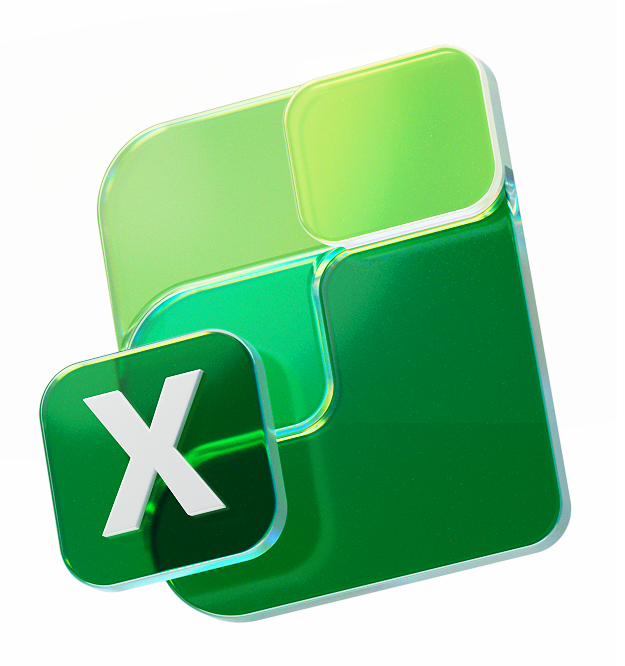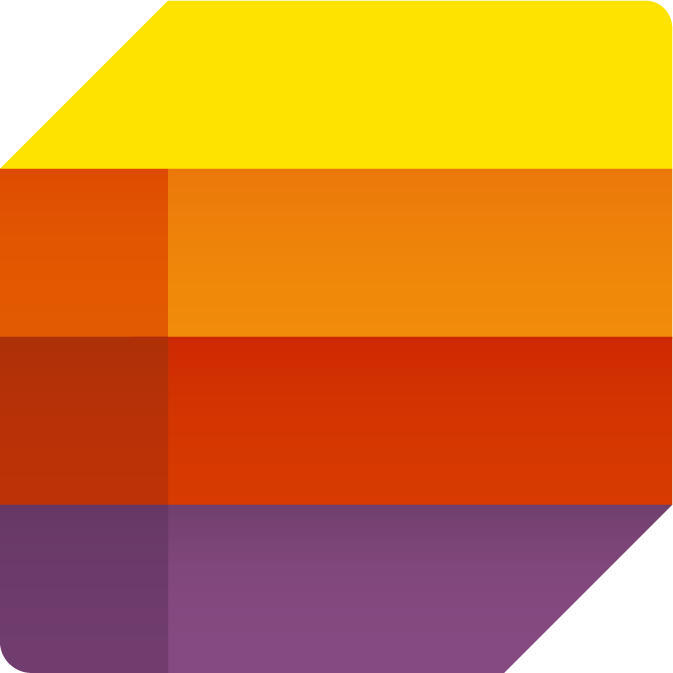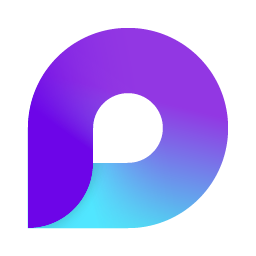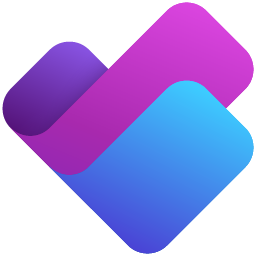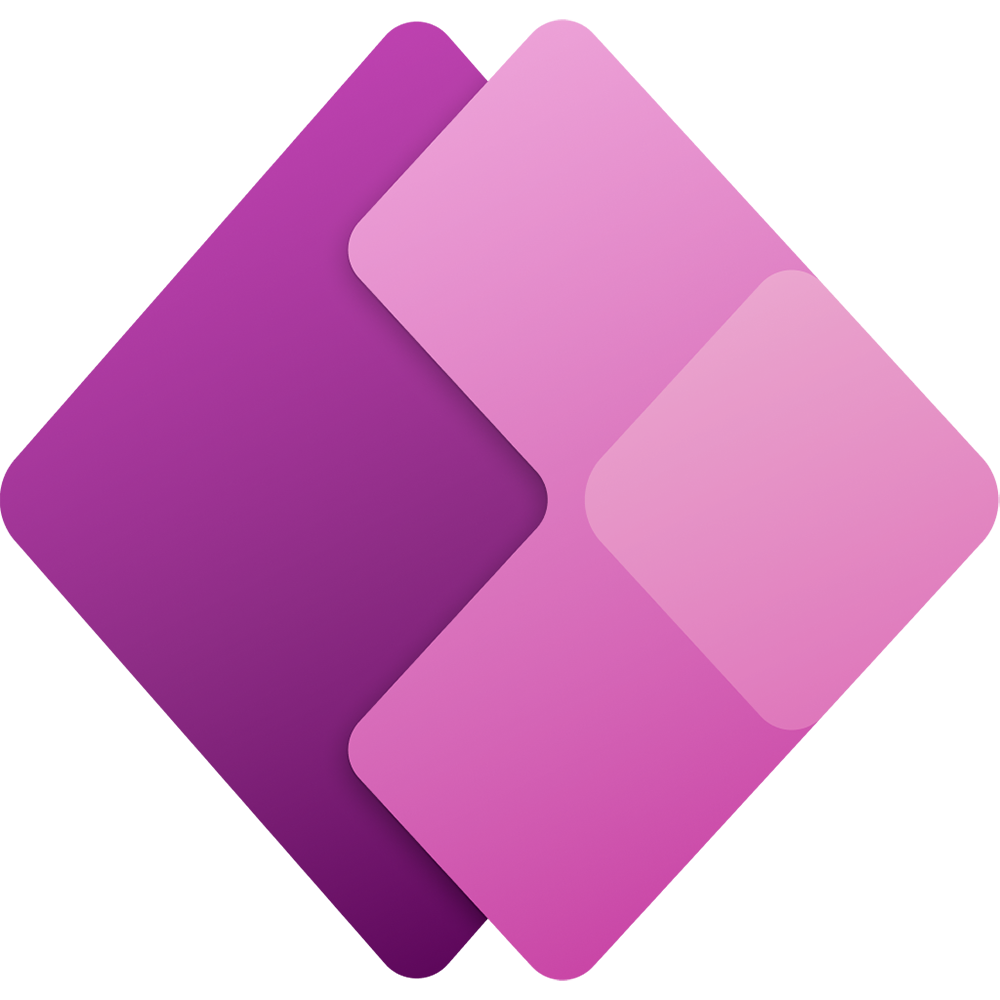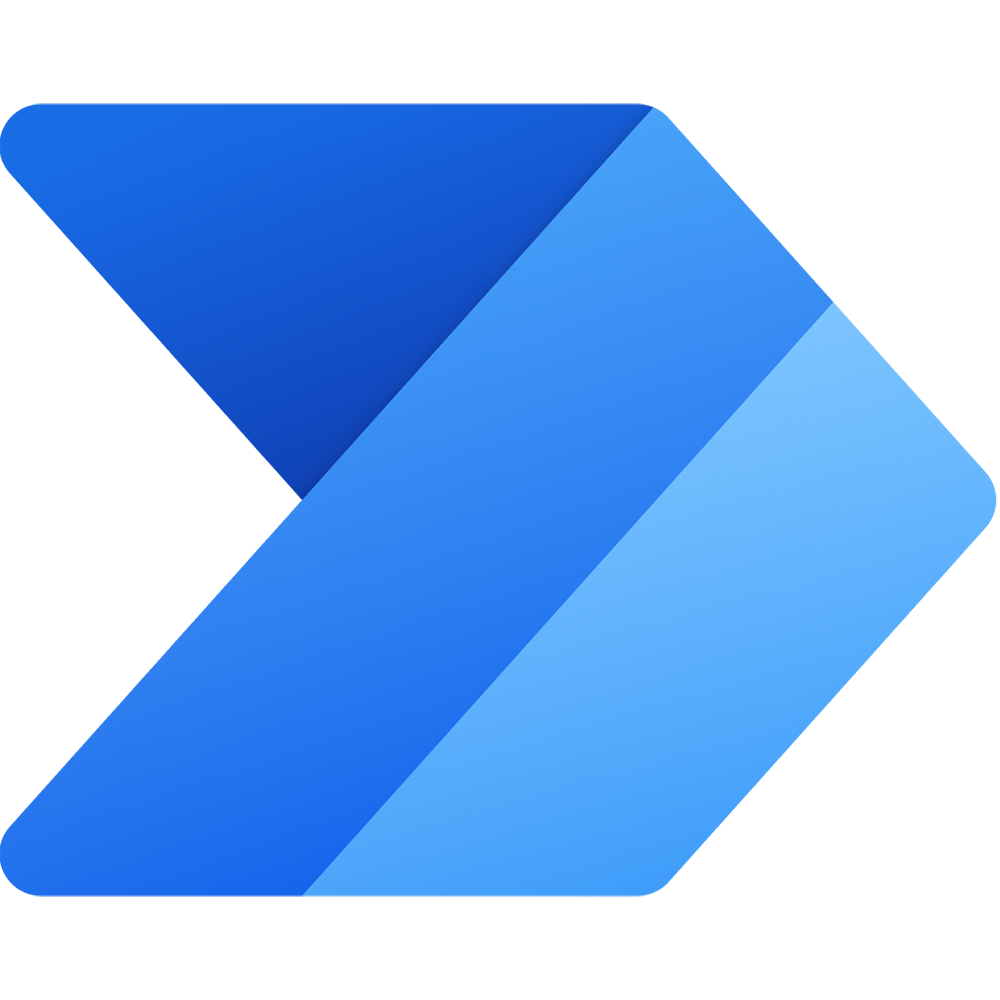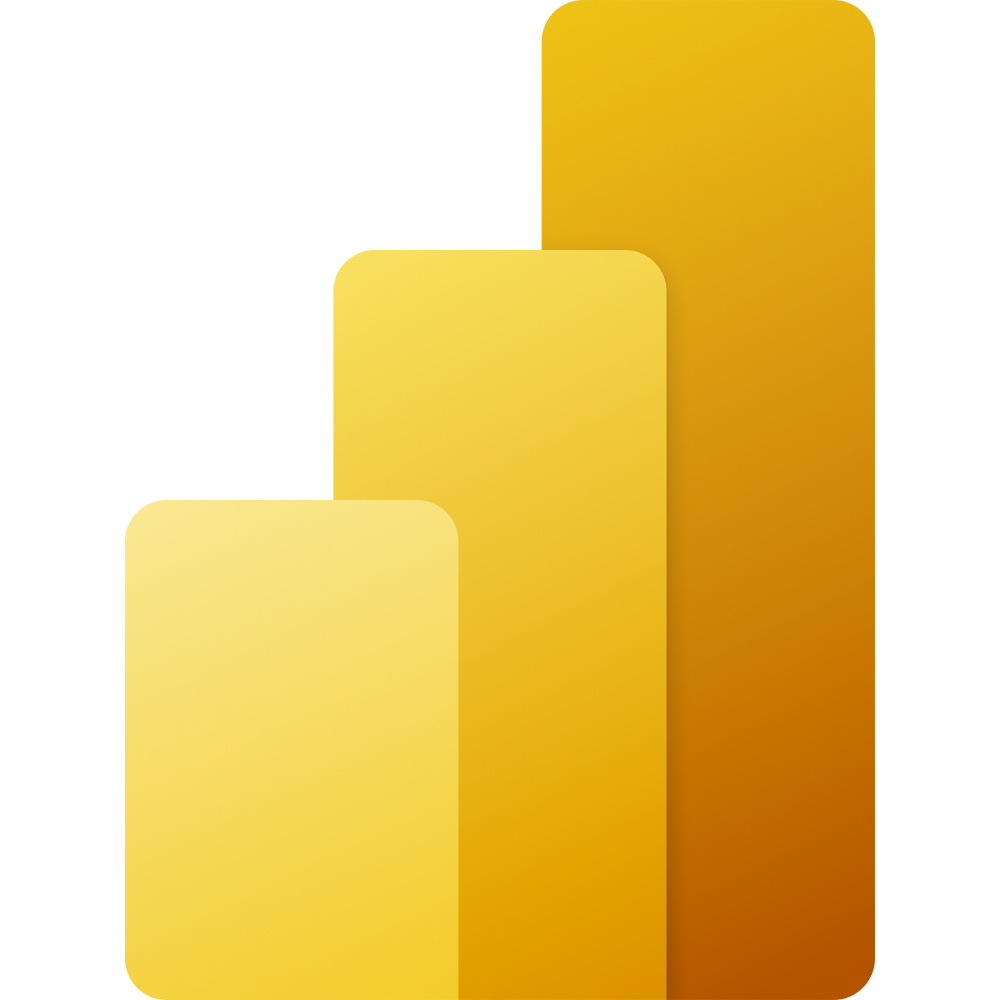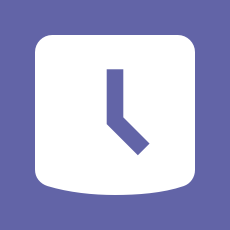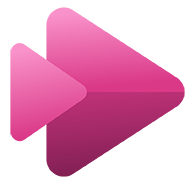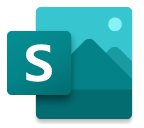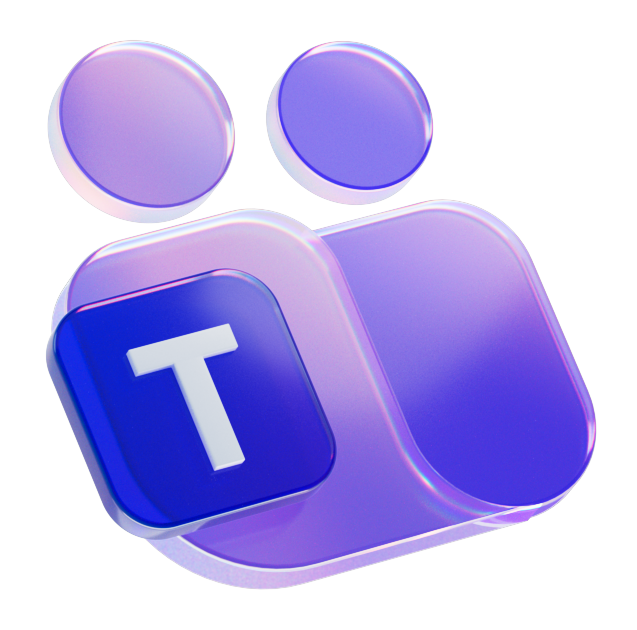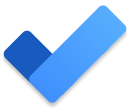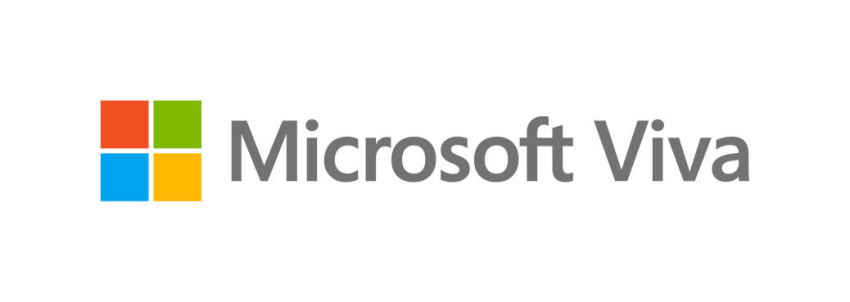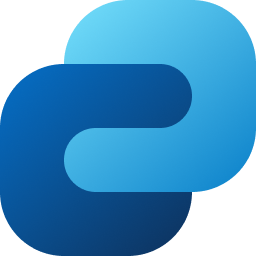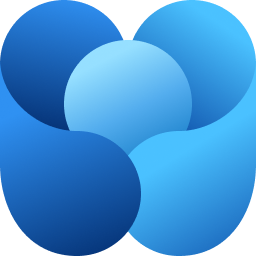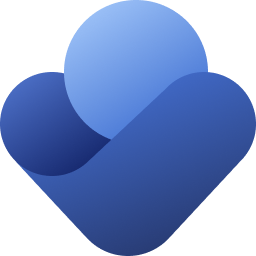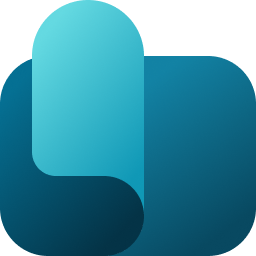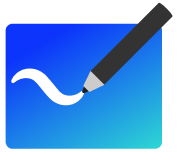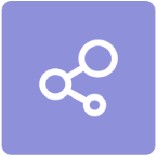Unlock the Full Potential of Your Current Investments
This page highlights the key Microsoft 365 applications we believe are essential for staff to understand and use effectively. It’s especially relevant for Change Agents, team leads, and managers who want to unlock more value from the tools already available to them.
Each application is listed alphabetically, with dropdowns containing clear summaries, features, and links to further resources. The apps we consider fundamental are already expanded to help you get started. Work through the list to become familiar with the different parts of your current Microsoft technology investment, and consider how each one can support your role, your team, and your organisation’s goals.
What technology do you have as part of your existing Microsoft investment?
Microsoft licensing can be confusing, but rest assured that every licence includes access to the core apps listed below. While Microsoft 365 Copilot, Copilot Agents, and Power BI may require additional licensing, we’ve noted this in the text where relevant. Even with these, if the features are useful to your role or team, it’s worth exploring how to maximise their value.
Approvals is a Teams app that simplifies creating, managing, and tracking approval requests in one place.
Microsoft Approvals is an application built into Microsoft Teams that helps you streamline approval processes without leaving your collaboration space. It allows you to create, send, and monitor approval requests directly within Teams, making it easier to keep work moving without switching between tools.
You can access Approvals from the Approvals app in the Teams sidebar or by using the Approvals tab in a chat or channel. For more advanced scenarios, such as adding audit trails, compliance checks, or integrating with other systems, you can extend its capabilities using Power Automate.
Approvals is useful when you need quick sign-offs for tasks like expense claims, document reviews, or project decisions, and it works well for both structured and ad-hoc processes.
Key Features of Approvals:
- Approval Requests: Create and manage approval requests directly from Teams.
- Integration: Integrates with Power Automate, SharePoint, and more.
- Templates: Use templates to standardise approval processes.
- Notifications: Receive notifications and track the status of approval requests.
- Custom Workflows: Customize approval workflows to fit organizational needs.
Bookings is an online scheduling tool that makes it easy for people to book appointments with you or your team.
Bookings is a web-based and Teams-integrated application that simplifies appointment scheduling for businesses and individuals. It allows you to create a custom booking page where customers, clients, or colleagues can choose available time slots without the back-and-forth of emails.
You can access Bookings through the Bookings app in Microsoft Teams or via the Bookings web portal in Microsoft 365. It integrates with your Outlook calendar to automatically show availability and prevent double-booking.
Bookings is particularly useful for managing appointments such as consultations, training sessions, or internal meetings, and it helps reduce scheduling conflicts while providing a professional experience for those booking time with you.
Key Features of Bookings:
- Scheduling: Create and manage appointments with a web-based booking calendar.
- Integration: Syncs with Outlook for optimized availability.
- Notifications: Automated email and SMS notifications to reduce no-shows.
- Virtual Appointments: Supports online meetings via Teams.
Clipchamp is an easy-to-use video editing tool for creating professional-looking videos without advanced skills.
Microsoft Clipchamp is a browser-based video editor included with Microsoft 365 that enables you to create and edit videos quickly and easily. It offers a simple drag-and-drop interface, making it accessible for beginners while still providing powerful features for more advanced users.
You can access Clipchamp through the Clipchamp web app at https://clipchamp.com or via the Clipchamp app in Windows 11. It’s ideal for creating videos for presentations, social media, training, or internal communications without needing specialist software.
Clipchamp is particularly useful when you need to produce engaging content such as promotional videos, tutorials, or event highlights, and it includes templates and stock media to speed up the process.
Key Features of Clipchamp:
- Video Editing: Import, trim, and join video clips on a timeline.
- Transitions and Effects: Add transitions, text, annotations, and graphic overlays.
- Recording Tools: Record webcam, screen, or both for demos and presentations.
- Integration: Integrates with SharePoint and Stream for easy video management.
Copilot Agents are specialised AI assistants that extend Microsoft 365 Copilot by automating tasks, connecting to your organisation’s data, and delivering tailored support across apps and workflows.
Copilot Agents are intelligent, task-focused AI components that work behind the scenes to carry out complex actions on your behalf. While Copilot helps you interact with your data in real time, Agents go further by automating multi-step processes, integrating with external systems, and delivering outcomes without manual effort.
They can be built using Copilot Studio, with what is known as the lite version within Copilot and the full experience that’s more likely for IT or those more technically able staff to utilise.
Key Features of Copilot Agents:
- Task automation: Agents can perform multi-step actions like sending emails, updating records, or generating reports.
- Customisable: Build agents tailored to your teams needs.
- Secure and compliant: Agents operate within Microsoft’s enterprise-grade security and governance framework.
- Integrated experience: Agents work seamlessly with Copilot Chat, Teams, Outlook, SharePoint, and other Microsoft 365 apps.
- Scalable: From simple prompt-based agents to fully autonomous workflows, agents grow with your organisation’s needs.
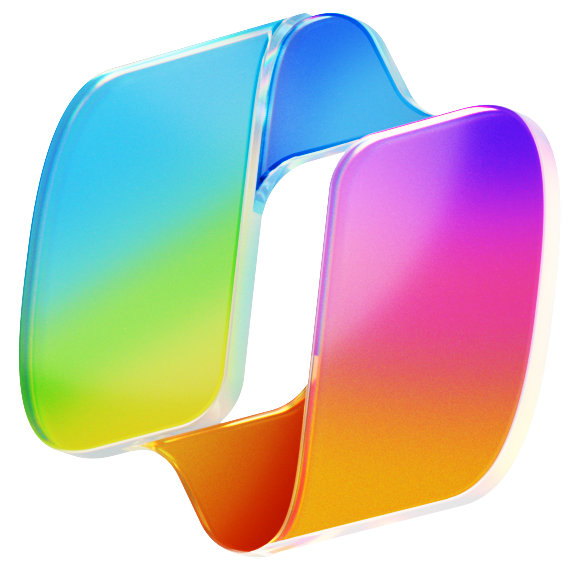
Important – Organisations can set up Copilot Agents in three flexible ways: through pay-as-you-go (PAYGO) billing, by purchasing prepaid messaging packs, or by using the full Microsoft 365 Copilot licence, which includes unlimited access to Copilot Agents. These options can also be combined to suit different teams, usage patterns, or budget strategies, giving organisations control over how they deploy and scale intelligent automation.
Resources:
Copilot Chat – everyone’s AI companion – this is a must use for productivity
Copilot Chat is your AI companion for work and education, providing conversational support across the web. With a Microsoft Entra account (your work account), it offers enterprise-grade data protection and a secure, user-friendly interface. Copilot Chat makes it easier to find information, generate ideas, and complete tasks more efficiently, all while maintaining compliance with organisational data policies.
Key Features of Copilot chat:
- Works Alongside Your Favourite Apps: Copilot Chat supports you while working in Outlook, Teams, Word, Excel, PowerPoint, OneNote, and more. It runs in the browser or Microsoft Edge, so you can ask questions or get help without interrupting your workflow.
- Powerful Search Built In: A dedicated Search feature in the top-right corner of the Copilot Chat interface allows you to quickly find previous chats, explore topics, or revisit helpful responses.
- Custom Instructions: You can personalise your experience by setting preferences such as using UK spelling, focusing on specific topics, or tailoring the tone of responses. Copilot will remember these to better support your needs.
- Unlimited Use Cases: Whether you need help drafting an email, summarising a document, generating ideas, analysing data, or learning something new, Copilot Chat is ready to assist. Just ask.
- Enterprise-Grade Security: With a Microsoft Entra account, your data is protected by enterprise-level security and compliance standards, making it safe to use in professional and educational settings.
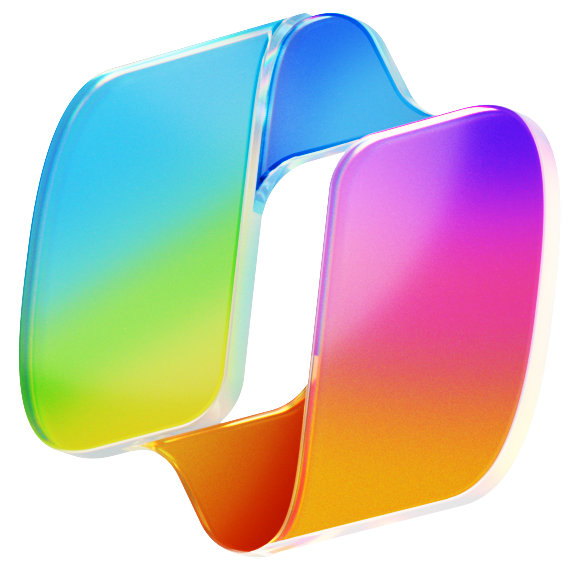
Important – note the difference between Copilot Chat and M365 Copilot. Basically, everyone with a Microsoft license can use Copilot chat and it’s amazing, a genuine game-changer, but many roles will benefit from the full license. This blog posts helpfully explains the differences.
Resources:
Excel – most people know Excel but not everyone – it’s helpful for managing data (information) in what are called “spreadsheets”
Microsoft Excel is a well-known tool for data management and analysis. It includes advanced formulas, pivot tables, and charts that allow users to manipulate and visualize data. Excel is enhanced by intelligent features that learn patterns and automate tasks, saving time and improving productivity.
Key Features of Excel:
- Data Analysis: Advanced formulas, pivot tables, and data visualization tools.
- Templates: Pre-built templates for various business and personal needs.
- Collaboration: Real-time collaboration and sharing capabilities.
- Automation: Features like Power Query and Power Pivot for advanced data analysis.
- Integration: Seamless integration with other Microsoft 365 apps.
Forms – enables you to collect structured data through surveys, quizzes, and forms, making it easy to capture feedback, register interest, or gather insights in a consistent and actionable format.
Forms has evolved significantly, introducing a range of new features that make it more versatile and user-friendly than ever. It allows you to design and share forms for gathering feedback, running quizzes, or conducting polls, with real-time response tracking and built-in analytics.
Recent updates have improved customisation, branching logic, and reporting, making Forms suitable for more complex scenarios. When combined with Microsoft Copilot, Forms becomes even more powerful: Copilot can help you generate questions, summarise responses, and extract insights instantly, saving time and improving decision-making.
Forms is ideal for tasks such as employee feedback, event registrations, knowledge checks, or quick opinion polls, helping you collect structured data efficiently and act on it quickly.
Key Features of Forms:
- Survey Creation: Design surveys with various question types, themes, and branching logic.
- Real-Time Results: View responses in real-time and analyze data with built-in charts.
- Integration: Export results to Excel for further analysis and integrate with Teams, SharePoint, and OneDrive.
- Collaboration: Share forms and collaborate with colleagues.
Lists helps you track and manage structured information like tasks, assets, or issues, with customisable views, rules, and alerts to keep your team aligned and organised.
Lists allows users to store and track information. Lists helps users organize, collaborate, and share information efficiently, making it ideal for maintaining inventory, managing processes, and more. A Microsoft List creates the List in SharePoint and you’ll find one version of the list is more suited to certain tasks than others, with Lists generally being better for end-users.
Key Features of Lists:
- Customizable Lists: Create and customize lists to track various types of information.
- Templates: Use ready-made templates for common scenarios like issue tracking, event planning, and asset management.
- Views and Filters: Customize views and apply filters to display information in the most useful way.
- Integration: Integrates with Microsoft Teams, SharePoint, and other Microsoft 365 apps.
- Automation: Use rules and alerts to automate workflows and keep everyone informed.
Microsoft 365 Copilot is your AI assistant at work, helping you create, communicate, and get things done faster by working alongside you in the Microsoft 365 apps you already use – this is the additional license version, everyone has Copilot Chat
Microsoft 365 Copilot is embedded directly into apps like Word, Excel, PowerPoint, Outlook, Teams, and more. It uses your work content (emails, meetings, files, chats) to provide intelligent, context-aware support—helping you write, summarise, analyse, and automate tasks with natural language prompts.
Key Features of Loop:
- In-app AI support: Copilot is built into Microsoft 365 apps, offering tailored assistance based on your work content.
- Contextual intelligence: It understands your documents, emails, and meetings to provide relevant suggestions and actions.
- Copilot Agents: Licensed users get unlimited access to Copilot Agents, which automate complex workflows and integrate with your organisation’s systems.
- Prompt Gallery: Explore and share ready-made prompts to maximise productivity across apps.
- Enterprise-grade security: All interactions are grounded in Microsoft Graph and protected by your organisation’s compliance settings.
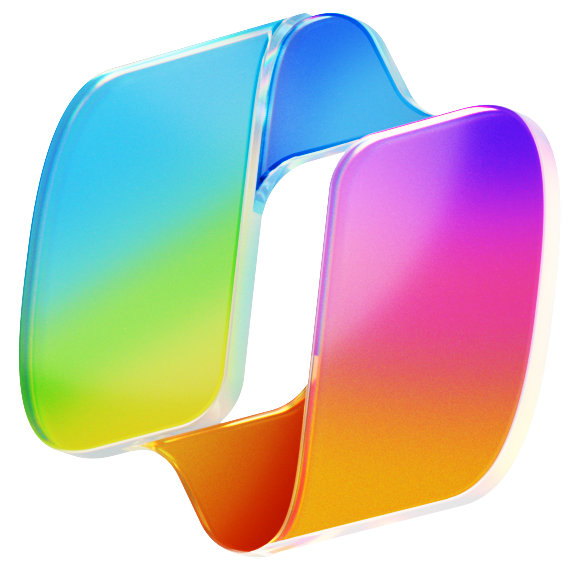
Important – you have Copilot chat, you can do a lot with that, but many roles need more. The M365 Copilot license provides a lot of value as it is integrated into all your applications. This blog posts helpfully explains the differences.
Resources:
Loop brings together content, tasks, and collaboration into flexible components that stay in sync across apps like Teams, Outlook, and Word—making it easier to co-create and stay aligned in real time.
Loop brings together flexible pages, shared workspaces, and portable components to help teams capture ideas, structure plans, and keep work in sync across Microsoft 365. Loop components, such as tables, task lists, voting tables, and checklists, stay live wherever they are shared, so updates made in one place are instantly reflected everywhere else. This makes Loop ideal for fast-moving collaboration where information needs to be consistent across chats, emails, and documents.
Loop works particularly well alongside Microsoft Copilot. Copilot can help you brainstorm ideas, draft content, generate tables and action lists, summarise long threads, and turn messy notes into structured plans. The combination of live components and AI assistance speeds up alignment, reduces duplication, and keeps everyone focused on outcomes rather than formatting.
Loop is useful for scenarios such as project kick-offs, meeting notes and decisions, backlog grooming, campaign planning, status updates, and collaborative drafting. It helps teams move from ideas to actions by keeping content, context, and contributions connected.
Key Features of Loop:
- Shared Workspaces: Create shared workspaces for team collaboration.
- Portable Components: Use components that sync across Microsoft 365 apps.
- Real-Time Collaboration: Collaborate in real-time on projects and tasks.
- Integration: Seamlessly integrates with other Microsoft 365 tools.
OneDrive provides secure cloud storage for your files, making it easy to access, share, and collaborate on documents across devices and within Microsoft 365 apps like Teams, Word, and Outlook.
OneDrive is a secure cloud storage solution for an individual’s cloud storage needs (noting SharePoint is more suited to mass collaboration or team activities). OneDrive offers seamless access to files across devices, making it a key player in the Microsoft 365 applications list. OneDrive allows users to store, share, and collaborate on files from anywhere.
Key Features of OneDrive:
- Cloud Storage: Store files securely in the cloud and access them from any device.
- File Sharing: Share files and folders with others, with customizable permissions.
- Collaboration: Collaborate on documents in real-time with Office Online integration.
- Security: Advanced security features, including encryption and compliance with industry standards.
- Backup and Sync: Automatically back up and sync files across devices.
OneNote is your digital notebook for capturing, organising, and sharing notes, ideas, and research across devices, with real-time collaboration and seamless integration into Microsoft 365.
OneNote is a flexible note-taking application that allows you to capture ideas, meeting notes, research, and plans in a structured yet free-form way. It uses a notebook structure with sections and pages, making it easy to organise information by project, topic, or team. You can add text, images, drawings, audio, and even embedded files, creating a single hub for your notes and resources.
OneNote is particularly useful for scenarios such as meeting preparation, brainstorming sessions, project documentation, and personal productivity. It supports real-time collaboration, so multiple people can work on the same notebook simultaneously, and it integrates with other Microsoft 365 apps for seamless workflows.
Key Features of OneNote:
- Note-Taking: Type, write, or draw notes, and record audio. OneNote also has an inbuilt transcript service, taking a recording and writing the transcript as text.
- Organisation: Organize notes into notebooks, sections, and pages.
- Collaboration: Share notebooks and collaborate in real-time.
- Integration: Integrates with Outlook, Teams, and other Microsoft 365 apps.
- Accessibility: Tools to make notes accessible to all users.
Outlook is the world’s most recognised email and calendar app, trusted by millions to manage communication, scheduling, and tasks across devices, with deep integration into Microsoft 365 for seamless collaboration.
Outlook is arguably the most well-known solution in M365, providing a comprehensive email and calendar management tool. Outlook facilitates efficient communication and organization, making it a vital tool for both personal and professional use.
Key Features of OneNote:
- Email Management: Organize emails with folders, rules, and categories.
- Calendar Integration: Schedule meetings, set reminders, and share calendars. The meeting poll is particularly helpful when scheduling meetings.
- Contacts and Tasks: Manage contacts, which can also be used using the Contacts app available via office.com.
- Security: Advanced security features to protect against phishing and malware.
- Mobile Access: Access emails and calendars on the go with Outlook mobile apps.
Planner is a simple, visual task management tool that helps teams organise work, assign tasks, and track progress using boards, buckets, and timelines—ideal for managing projects, campaigns, or day-to-day activities.
Planner is a task management tool that helps teams stay organized and on track. It provides a simple, visual way to organize teamwork, with features that allow users to create plans, assign tasks, share files, and get updates on progress. As tasks are assigned in Planner to an individual, they will show in the persons To Do list. Similarly, if staff are using Planner Premium (re-branded project), tasks cascade down to those assigned.
Key Features of Planner:
- Task Management: Create, assign, and track tasks with due dates and progress indicators.
- Visual Organisation: Use boards, charts, and calendars to visualize tasks and deadlines.
- Collaboration: Share files, leave comments, and collaborate on tasks in real-time.
- Integration: Seamlessly integrates with Microsoft Teams, Outlook, and other Microsoft 365 apps.
- Notifications: Receive email and mobile notifications to stay updated on task progress.
Power Platform – this is a suite of tools, we list Power Apps and Power Automate below (hence going out of alphabetical order slightly) – it’s essentially a package of technology for you to build applications, automate tasks and a lot more – it’s worth being aware of
Power Platform is Microsoft’s integrated suite of low-code tools that enables organisations to analyse data, automate processes, build applications, and create intelligent agents. It supports both business users and IT teams in driving digital transformation using tools already available in many Microsoft 365 licences.
Key Components of the Power Platform:
- Power Apps: Rapid app development for business users and developers (covered separately).
- Power Automate: Workflow automation across Microsoft and third-party services (covered separately).
- Power BI: Advanced data visualisation and analytics for decision-making.
- Power Pages: Secure, low-code websites and portals for external users.
- Microsoft Copilot Studio(formerly Power Virtual Agents): Build and manage custom AI agents and copilots for internal and external use.
- Microsoft Dataverse: Scalable, secure data platform underpinning Power Platform apps and agents.
- AI Builder: Add AI capabilities to apps and workflows without needing data science expertise.
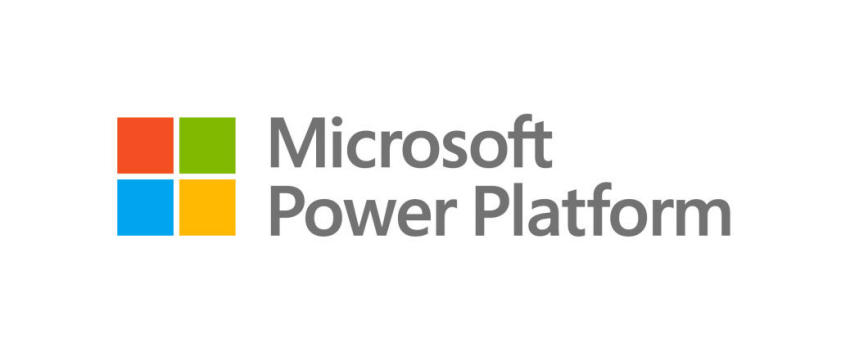
Important – Licensing for the Power Platform can be quite complex. In terms of maximising your use of your existing licensing, consider Power Automate and Power Apps (below), your IT team can help with more complex services and
Resources:
Power Apps lets you build custom business apps with low-code tools that connect to your data and workflows—an incredibly powerful solution worth exploring, even if the licensing can be a little complex at first.
Power Apps is a suite of apps, services, and connectors, as well as a data platform, that provides a rapid development environment to build custom apps for your business needs. It enables users to create feature-rich, custom business apps without writing code, transforming manual business operations into digital, automated processes.
Key Features of Power Apps:
- App Creation: Build applications that solve business problems.
- Data Integration: Connect to various data sources, including SharePoint, Excel and Teams Data verse as part of your existing contract.
- Business Logic: Apply rich business logic and workflow capabilities.
- Responsive Design: Apps run seamlessly in browsers and on mobile devices.
- AI Integration: Use AI to enhance app functionality and user experience.
Power Automate helps you streamline repetitive tasks and connect workflows across Microsoft 365 and beyond—an incredibly versatile tool that’s easy to get started with, though some advanced scenarios may require a bit of learning.
Power Automate is a platform that allows users to automate workflows between their favorite apps and services to synchronize files, get notifications, collect data, and more. It helps streamline repetitive tasks and processes, enhancing productivity and efficiency across the organization.
Key Features of Power Automate:
- Workflow Automation: Create automated workflows between apps and services.
- Templates: Use pre-built templates to quickly set up flows.
- Integration: Connect with hundreds of apps and services, including Microsoft 365, Dynamics 365, and third-party applications.
- AI Capabilities: Incorporate AI to enhance workflows with intelligent automation. The Copilot available across the Power Platform is particularly powerful and can help staff to truly transform services with little technical ability.
- Mobile Access: Manage and monitor workflows on the go with the Power Automate mobile app.
Power BI turns your data into interactive dashboards and reports, helping you uncover insights and make informed decisions—an essential tool for visualising performance, trends, and opportunities across your organisation.
Power BI is a business analytics service that helps users create and share interactive dashboards and reports. It connects to various data sources, providing powerful tools for data visualization and analysis.
Key Features of Power Bi:
- Data Visualization: Create interactive dashboards and reports.
- Data Integration: Connect to multiple data sources, including Excel, SharePoint lists, SQL Server, and cloud services.
- AI Insights: Utilize AI-driven insights for deeper data analysis.
- Collaboration: Share reports and dashboards with colleagues. It’s worth having any Power Bi report frequently used somewhere easily accessible, such as a tab on Teams or via an Adaptive Card in Viva Connections.
PowerPoint is the presentation tool in Microsoft 365, helping you create, edit, and deliver engaging slideshows that bring ideas to life whether you’re presenting in person, online, or collaborating with others in real time.
PowerPoint is an application for creating presentations. It supports multimedia integration and rich animations, allowing users to craft engaging and visually appealing slideshows.
Key Features of PowerPoint:
- Design Tools: Wide range of templates, themes, and design ideas. The design ideas function can save considerable amounts of time.
- Multimedia Integration: Embed videos, audio, and images.
- Animations and Transitions: Create dynamic presentations with animations and slide transitions.
- Collaboration: Co-authoring and sharing features for team projects.
- Presenter Tools: Presenter view, notes, and rehearsal features.
SharePoint powers intranets, document management, and collaboration across Microsoft 365, making it easy to create, share, and organise content securely – whether you’re building a knowledge hub, managing projects, or enabling teamwork at scale.
SharePoint is a web-based platform designed for document management, content management, and team collaboration. It enables organizations to create, store, and share content seamlessly across teams and departments. SharePoint sites can be shared internally and externally, with industry leading compliance functionality available that can be automatically applied to keep your data safe.
Key Features of SharePoint:
- Document Management: Centralized storage for documents with version control, metadata, and advanced search capabilities.
- Team Sites: SharePoint is the repository behind Microsoft Teams, you are using a SharePoint site when you add files to the file section of Teams. It’s worth considering the use cases as to whether a Teams site with SharePoint, or standalone SharePoint site is the right solution.
- Content Management: Tools for creating and managing web pages, lists, and libraries.
- Integration: Seamless integration with Microsoft 365 apps like Teams, OneDrive, and Power Automate.
- Security and Compliance: Advanced security features, compliance tools, and data governance capabilities.
Shifts is a schedule management tool built into Teams, designed for frontline and shift-based workers to manage rotas, swap shifts, request time off, and stay connected with their teams in real time.
Shifts is an employee scheduling and time tracking app included with Microsoft Teams. It helps workers, and their managers manage schedules, communicate, and collaborate effectively, all within the Teams environment.
Key Features of Shifts:
- Schedule Management: Create, update, and manage team schedules.
- Shift Requests: Allow employees to request time off, swap shifts, or pick up open shifts.
- Time Tracking: Clock in and out of shifts directly from the app.
- Integration: Seamlessly integrates with Microsoft Teams for unified communication and collaboration.
- Mobile Access: Access schedules and manage shifts from mobile devices.
Stream is now embedded across Microsoft 365, making it easy to store, share, and search video content within apps like Teams and SharePoint—while Clipchamp is the go-to tool for creating and editing videos before publishing them via Stream.
The new Stream is now fully built on SharePoint and OneDrive, replacing the classic version. This shift means videos are stored and managed like any other file in Microsoft 365, making them easier to share, secure, and search.
Stream now supports features like automatic transcription, chapters, and deep search across spoken content. It works alongside Clipchamp, which is used for creating and editing videos, while Stream focuses on storing, sharing, and embedding them across Teams, SharePoint, and Viva.
Key Features of Stream:
- Video Management: Upload, organize, and share videos within your organization.
- Integration: Embed videos in Teams, SharePoint, and other Microsoft 365 apps.
- Security: Enterprise-grade security and compliance features.
- Transcripts and Captions: Automatically generate transcripts and captions for videos.
Sway lets you create visually engaging, interactive presentations and reports with ease—ideal for storytelling, newsletters, and sharing ideas in a polished, web-based format.
Sway is a web-based tool for creating visually engaging, interactive presentations, newsletters, and reports. It’s ideal for storytelling and sharing ideas in a polished format with minimal design effort. While Sway is still supported, Microsoft’s focus has shifted toward other tools like PowerPoint, SharePoint, and Loop for content sharing, so it may be worth considering alternative formats for long-term use.
Key Features of Stream:
- Interactive Design: Create interactive and visually appealing presentations.
- Multimedia Integration: Add images, videos, text, and other media.
- Responsive Layouts: Designs look great on any device.
- Sharing: Share Sways via a link or embed them in websites.
Teams is the hub for communication and collaboration in Microsoft 365, bringing together chat, meetings, calls, files, and apps in one place to help teams stay connected and get work done—whether in the office, at home, or on the move.
Teams has become one of the most well-known apps of all time. It is ideal for team communications, sharing and collaboration using a single hub. It is designed to facilitate seamless communication and collaboration within organizations, making it an essential tool for hybrid and remote work environments.
Key Features of Teams:
- Messaging: Real-time chat with individuals or groups, including threaded conversations and rich text formatting.
- Video Conferencing: High-quality video meetings with screen sharing, virtual backgrounds, and meeting recording capabilities.
- File Sharing: Integration with OneDrive and SharePoint for easy file sharing and collaboration.
- Application Integration: Access to a wide range of third-party apps and services directly within Teams.
- Collaboration Tools: Shared workspaces, task management, and collaborative document editing.
To Do is a personal task manager in Microsoft 365, helping you stay organised by gathering tasks from Outlook, Teams, Planner, and across devices into one simple, accessible list—so you can manage your day and keep track of what matters.
To Do is a user-friendly app for personal and professional task management. It helps users organize their tasks, set reminders, and stay on top of their to-do lists, making it easier to manage daily activities and long-term goals. As previously noted, tasks in To Do for an individual will sychronise with those in planner – so when a user ticks, they have completed the task in To Do, it updates the planner – helping everyone keep track of every project and programme.
Key Features of Teams:
- Task Lists: Create and manage multiple task lists for different projects or areas of life.
- My Day: Focus on daily tasks with the “My Day” feature, which highlights tasks for the current day.
- Reminders and Due Dates: Set reminders and due dates to ensure tasks are completed on time.
- Integration: Sync tasks across devices and integrate with Outlook for seamless task management.
- Collaboration: Share lists and collaborate on tasks with others.
Viva is the employee experience platform in Microsoft 365, designed to support wellbeing, learning, engagement, and performance by bringing together insights, resources, and communication in one integrated suite—explained further through the apps on this page.
Viva is a suite of tools focused on enhancing the employee experience, including learning, wellbeing, and communication. It integrates with Microsoft Teams to provide a comprehensive platform for employee engagement and development.
Key Features of Viva:
- Learning: Access training and development resources.
- Wellbeing: Tools to support employee wellbeing and work-life balance.
- Communication: Enhance internal communication and collaboration.
- Insights: Data-driven insights to improve productivity and engagement.
Viva Connections is a personalised gateway in Microsoft Teams and the dedicated Connections page that brings together company news, resources, and tools into one central experience—helping employees stay informed, engaged, and connected wherever they work.
Viva Connections is your personalised gateway to the Microsoft employee experience, delivered through Microsoft Teams. It brings together news, conversations, resources, and tasks into a single, customisable dashboard tailored to your role and location.
With deep integration into SharePoint, Viva Connections allows organisations to surface intranet content, HR tools, finance systems, and more enabling employees to do things like book leave, access payslips, or complete training, all without leaving Teams. It also supports targeted campaigns, announcements, and internal communications, helping to build culture and engagement across hybrid and remote teams.
Key Features of Viva Connections:
- Personalized Messaging: Send personalized messages and campaigns to groups of employees.
- Targeted Communication: Reach specific groups within the organization for campaigns or surveys.
- Integration: Integrates with other Microsoft 365
Viva Engage is the social layer of Microsoft 365, connecting employees across the organisation to share ideas, build communities, and engage in conversations that foster inclusion, knowledge-sharing, and workplace connection—wherever and whenever they work.
Viva Engage is an enterprise social networking service that enhances communication and engagement within organizations. Viva Engage fosters open dialogue, knowledge sharing, and community building. Communities are a key part of any adoption, change or transformation programme and you can find more details on their value here.
Key Features of Viva Engage:
- Communities: Create and join communities to connect with colleagues who share similar interests or roles.
- Conversations: Engage in discussions, ask questions, and share insights across the organization.
- Storyline: Share personal updates, achievements, and experiences through posts and stories.
- Knowledge Sharing: Use polls, praise, and upvoting to crowdsource solutions and recognize contributions.
Viva Insights is the wellbeing and productivity companion in Microsoft 365, offering privacy-protected, data-driven insights and recommendations that help individuals, managers, and leaders build better work habits, improve focus, and foster a healthier workplace culture.
Viva Insights provides personal productivity insights and analytics to help users make better decisions. It offers data-driven recommendations to improve focus, collaboration, and wellbeing.
Key Features of Viva Engage:
- Personal Insights: Receive personalized insights based on work patterns.
- Team Insights: Gain insights into team productivity and wellbeing.
- Actionable Recommendations: Suggestions to improve work habits and collaboration.
- Privacy: Data-driven insights with privacy protection.
Viva Learning is the central learning hub in Microsoft 365, bringing together training from Microsoft Learn, LinkedIn Learning, and your organisation’s own content into Microsoft Teams—making learning part of the everyday workflow and helping employees build skills without leaving the tools they use.
Viva Learning is a comprehensive learning platform that integrates into Microsoft Teams and Microsoft 365, bringing learning into the flow of work. It aggregates content from various learning management systems (LMS) and third-party providers, enabling employees to discover, share, recommend, and learn from a wide range of content libraries.
Key Features of Viva Learning:
- Learn without leaving your flow: Viva Learning brings training directly into Microsoft Teams, so you can discover and complete learning without switching apps or interrupting your work.
- Tailored to your role and interests: It recommends courses and content that match your job, goals, and interests, helping you grow in ways that matter to you.
- Learn together: You can share, discuss, and recommend learning with colleagues, making development a team experience and sparking conversations around growth.
Whiteboard is the collaborative canvas in Microsoft 365, giving teams a shared space to brainstorm, sketch ideas, and organise thoughts together in real time – whether in meetings, across devices, or on the move.
Whiteboard is a versatile digital canvas that facilitates ideation, creation, and collaboration. It supports a variety of input methods, including writing, drawing, typing, and adding images or sticky notes. With seamless integration into Microsoft 365, Whiteboard enhances productivity and creativity in both remote and in-person settings.
Key Features of Whiteboard:
- Flexible Canvas: Freeform canvas that supports writing, drawing, typing, and adding images or sticky notes.
- Collaboration: Real-time collaboration with team members, including external users.
- Integration: Seamless integration with Microsoft Teams and OneDrive for Business.
- Templates: Over 60 customizable templates to kick-start your creative process.
- Annotations: Add annotations during Teams meetings for enhanced collaboration.
- Accessibility: Tools to make whiteboards accessible to all users.
Word is the document creation tool in Microsoft 365, helping you write, edit, and collaborate on everything from quick notes to polished reports—whether you’re working solo or with a team, in the office or on the go.
Word is a powerful word processing application that allows users to create, edit, and format documents with advanced tools. It supports real-time collaboration, enabling multiple users to work on the same document simultaneously. With cloud integration, documents can be accessed and edited from anywhere, making Word an essential tool for productivity.
Key Features of Word:
- Advanced Formatting: Utilize a wide range of formatting options, including styles, themes, and templates.
- Collaboration: Real-time co-authoring and commenting features.
- Cloud Integration: Seamless access to documents via OneDrive.
- Editing Tools: Grammar and spell check, thesaurus, and Microsoft Editor for writing assistance.
- Accessibility: Tools to make documents accessible to all users.
Workflows in Microsoft Teams help you automate everyday tasks and processes, saving time and improving how your team works together.
Workflows are built using Power Automate, and they allow you to streamline repetitive tasks directly within Teams. Whether it’s approving documents, sending reminders, or notifying colleagues when something changes, workflows help you reduce manual effort and keep things moving.
You don’t need to be technical to get started—Teams includes templates and a built-in Workflows app that makes it easy to create and manage flows. You can trigger actions from messages, use adaptive cards, or build flows that run on a schedule or in response to changes in your Teams environment.
Key Features of Workflows:
- Create flows from messages: Turn any Teams message into a trigger for a workflow.
- Use templates: Start quickly with pre-built templates for common tasks.
- Manage flows in Teams: View, edit, and monitor your workflows directly from the Workflows app.
- No extra licence required: Power Automate flows in Teams are included with your Microsoft 365 licence.
Microsoft Licensing
To avoid getting into the details of Microsoft licensing, we will assume you have either E or F licenses. Most large organizations use E3 or E5 licenses for most roles and F3 or F5 licenses for frontline workers. The main differences are in the applications available to users (since some staff may not need certain programs) and the extra security and compliance features of E5 and F5 licenses – which we will discuss another time.
Summary – maximising your existing investment in Microsoft technology
If your organisation is seeking to enhance its efficiency and innovation, please reach out to WeChange.AI. Together, we can convert your current technology into a significant catalyst for business success.